Networking in the pro audio world has arrived, with Audinate Dante leading the way. However, many colleagues I talk with still aren’t overly familiar with it, and even though I’ve taken and passed all three levels of Dante certification training, I still had some questions as well. So I reached out to Brad Price, senior product manager for Audinate, to get answers that help clear some things up for me and hopefully for you as well.
Michael Lawrence: Let’s say someone has an idea of what Dante is and what it does, but they are confused about how to get started. What are the basics they need to know?
Brad Price: Getting started with Dante is easy, in large part because there are so many Dante-enabled products on the market – over 1,700 from more than 400 manufacturers. All Dante products are completely interoperable, no matter which vendors you choose.
Once you’ve selected products, connecting them with Dante requires only a network switch, some ordinary Cat-5e/6 Ethernet cables, and a PC or Mac computer on which to run Dante Controller software. Any gigabit network switch will do for a simple network, as Dante requires no special settings under the vast majority of circumstances.
Dante Controller is used to set up and change Dante networks. Download and install the free software from Audinate, then connect your Dante devices and the computer to the same network switch. When Dante Controller is opened, all connected Dante devices will immediately appear, displaying all their transmit and receive channels on a grid.
To route audio, simply click at the intersection of desired transmit and receive channels in the Dante Controller grid and a subscription is created, showing a green checkmark. That’s it, audio should now be flowing. To unsubscribe channels, just click again.

Once you’ve set things up, you can close Dante Controller and even remove the computer if you choose. Dante devices store all connectivity information internally and will automatically restore subscriptions when power cycled or reconnected.
If you wish to use your PC or Mac computer as an audio device (e.g., multitrack recorder), purchase and install Dante Virtual Soundcard. This provides a standard audio interface for your sound applications, allowing you to record and play back up to 64 channels of audio directly to and from your Dante devices with no special settings or hardware.
ML: I’m familiar with Virtual Soundcard and its uses for virtual soundcheck, live multitrack, and the like. You have another software tool called Via. Can you explain a little bit about Via, how it differs from Virtual Soundcard, and what some of the applications might be?
BP: Dante Virtual Soundcard (DVS) provides a standard audio interface for software products running on Windows or MacOS computers, allowing customers to connect their audio applications directly to networked Dante devices. All that’s needed is a wired Ethernet connection from your computer to the network, and up to 64 x 64 channels of networked audio can be recorded, played back, or processed.
Via performs a similar function but extends Dante networking to any locally connected audio device, such as a USB interface, a Thunderbolt mixer or even the built-in headphones and speakers. With Via, any audio device connected to your computer can be “Dante-enabled” and will appear on the network as properly labeled channels of I/O, allowing you to use non-networked audio devices with your AV-over-IP system.