The personal computer is frequently used as a program source for sound reinforcement systems.
Internal sound cards can be pretty good and software wave file players abound.
A common question is “Where do I set the output level of my PC for optimum results?”
The answer can vary per PC, so here are some steps to help figure it out for yours.
I will assume that WAV files are being used, but this applies to any audio file format.
Sound on a PC can be broken down into two parts:
1. The WAV file itself.
2. The digital-to-analog converter DAC and output circuitry.
To find your optimum output level setting, you first need a test waveform that represents the maximum level that a WAV file can have.
A full-scale sine wave will do nicely. The best way to come up with one is to simply create it from scratch.
Any WAV editor should be able to do it, but I will describe the steps used in the free ware Audacity editor.
Making a full-scale sine wave in Audacity:
1. Open Audacity
2. Select Generate/Tone
3. Select “Sine” as the waveform type and enter the desired attributes. I suggest Frequency = 440Hz, Amplitude = 1.0, Time = 10sec.
4. Hit “Okay.” See Figure 1 for a zoomed-in look
If you do this in a different editor, an additional step may be necessary. The WAV must be normalized, an option usually found under the Process or Effects menu.
Normalization makes the waveform full-scale – the highest possible undistorted amplitude.
The objective is to determine the volume control setting that produces the highest undistorted playback level of this file. This will also be the correct setting for any full-scale WAV file.
Following are the steps to determine the maximum setting of your PC’s level control. I will assume that there is a speaker icon in your system tray as shown in Figure 2.
If not, you can enable this under Control Panel/Sound and Audio Devices (Figure 3).
Here we go:
1. Turn the volume all the way down.
2. Play the WAV file. Holding Shift while clicking Play will loop the file in Audacity.
3. Advance the level control until you hear the tone.
4. Keep turning it up until you hear the onset of harmonic distortion (a distinct buzzing sound).
5. Back it off until the distortion disappears.
Note the setting of the control. This is the maximum level for undistorted playback of a full-scale WAV file. On most PCs it is about three-fourths of the slider travel (Figure 4).
If you are using an outboard USB audio interface, the steps are the same. Note that headphones can be substituted for the PCs speakers if necessary (Careful, it’s going to be LOUD!).
So, why do they make it (the level control) go further? Some WAV files are not full-scale, either intentionally or due to poor recording practices.
In these cases the slider may need to be a maximum to get sufficient playback level to the next device in the chain.
The last step is to make sure that whatever you are driving with the signal is okay with your PCs maximum output level.
Most mixers have input level indicators for this purpose. Make sure that nothing is “in the red” on the input channel you are driving.
Pat Brown teaches the Syn-Aud-Con seminars and workshops. Synergetic Audio Concepts (Syn-Aud-Con) has been a leader in audio education since 1973. With nearly 15,000 “graduates” worldwide, Syn-Aud-Con is dedicated to teaching the basics of audio and acoustics. For more information visit their website.