Preparing For Training
The StudioLive is close to an analog board in that all the channel faders are on one surface as opposed to layers. This makes the transition somewhat easier. All effects, aux send levels are controlled through the center “Fat Channel.” That will be where most of the confusion is going to come in so be prepared to spend a lot of time going through this area.
The StudioLive is set up pretty easy so I was able to figure 85% of the board out without looking at the manual. There are also a ton of video tutorials on the PreSonus site and YouTube that can help with anything to do with the board. But for volunteer sound techs it will be a bit of a challenge.
Building A Mini-System
Hook up a mic to channel 1 on the mixer and hook up a speaker to aux send 1 and to front of house. This will be the basic training setup.
Once you get it hooked up, bring up the gain to an appropriate level. A digital board is less forgiving about exceeding the 0 level than an analog board before going into clipping so run the level less than needed for training until you get comfortable with the way the board handles signals.
Don’t worry about EQ settings or FX yet. All you want to do is to learn the signal flow from the channel to the aux send and FOH.
Once you’ve figured out how to adjust the aux send levels for the channel and you can adjust FOH level you’ve gotten over the initial hump.
Using EQ
The next thing you’ll want to learn is how to adjust EQ’s for each channel. Depending on the digital mixer you’ll either have a screen that will have a parametric equalizer, or in the case of the StudioLive, you’ll have the knob adjustments for high, high mid, low mid and low bands. As with all digital mixers you are able to set the frequency points for all these bands as well as the Q, which is the width of the frequency adjustment. This is a lot more adjustability than what an analog mixer has and is worth spending some time practicing.
After the channel EQs get figured out you’ll want to adjust the front of house EQ. On the StudioLive it’s set the same way that the individual channel EQs are set. One nice advantage about digital mixers is that most of them have a library of preset EQs that you can start with. The StudioLive has built in a nice set of professional quality EQ presets that are good enough to leave alone and assign to each channel.
The other nice feature of digital boards is the ability to save all your settings to a scene. So you are able to set up multiple scenes for different worship teams or different instruments and recall them just by dialing up the scene and pressing the load button. So no more needing to reserve channels based on who’s playing that day.
Enter Effects
The power of digital mixers means that you can assign FX to each and every channel, both to auxes and to front of house, so you’ve got a lot of flexibility. Just remember that just because you can doesn’t mean you should. Less is more, at least in the beginning. Some boards give you more FX capabilities than others. The StudioLive offers two channels of FX, others more.
Multi-track Recording
Another advantage that digital mixers have is that they usually provide some form of multi-track recording capability. In the case of the StudioLive, it’s provided by a FireWire port into the provided Studio One software. This means you can record each channel separately into your computer, as long as it has a Firewire port.
One very cool reason for doing this for the worship team is the ability to do what’s called a Virtual Sound Check. What that means is that you don’t need the worship team there to set up the board. You can play back the individual tracks back into their respective board channels and use those tracks as the sound check.
Then, once the band gets in, sound check is very minimal. It’s also a great way for the sound team to train on the board and allows them to massage settings without needing the musicians.
Saving Scenes
Once you get everything set the way you want it remember to save your settings to a scene. I usually recommend naming the scene with the church name and 1. That way you can always recover your baseline settings.
Sound techs should create their own “sandbox” scene, which allows them to manipulate settings and save it to their own scene without affecting the master scene. Make sure that no one other than the lead sound tech saves to the master scene.
Once you’ve got the master scene saved it won’t matter what changes people make to the board during the week. Bringing back the master scene will only require a quick push of a button, and in the case of the StudioLive, resetting the gain and adjusting the faders. In other digital boards, gain settings and fader positions are saved within the scene.
Making The Switch
Once the sound techs are comfortable with the digital board then it’s time to switch out the old analog board with the new digital one. Check all your settings. Be sure any settings you change are saved to the master scene once you’re happy with how everything sounds.
Finally, when you shut things down, do NOT shut things down by just turning off the power conditioner. This WILL damage the digital mixer. Follow the shutdown procedure in the manual. It can be anything from just powering off the mixer with the mixer’s power switch to a shut-down procedure on the screen.
Summary
A digital mixer is a whole new way of doing the same old things. It’s exciting as well as terrifying for volunteers, so go slow. Take it one step at a time and ensure they are comfortable with the new system before putting it into production. You’ll achieve a seamless transition and have fun doing it!
Brian Gowing has helped over 30 churches meet their technology requirements. Brian works towards shepherding the church, analyzing their technical requirements, sourcing the equipment, installing the equipment and training the volunteer personnel. As he likes to say, “equipping the saints with technology to help spread the Good News.” Contact Brian here.